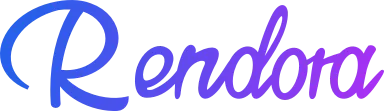
Rendora is world #1 3D AI Avatar Video Platform. Powering with AI technology, Rendora enables everyone to create studio-quality videos in seconds without cameras, mics, actors, and studios.
Support: contact@rendora.ai
Follow us
Follow us
Company: Rendora LLC
Address: 1209 Orange Street, Wilmington, New Castle County, Delaware
Address: 1209 Orange Street, Wilmington, New Castle County, Delaware





